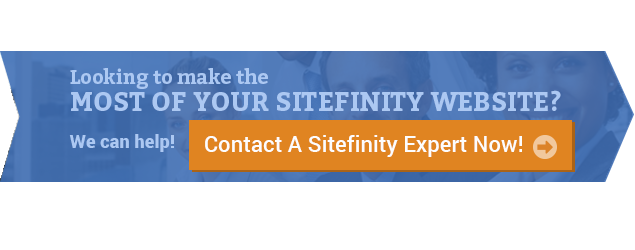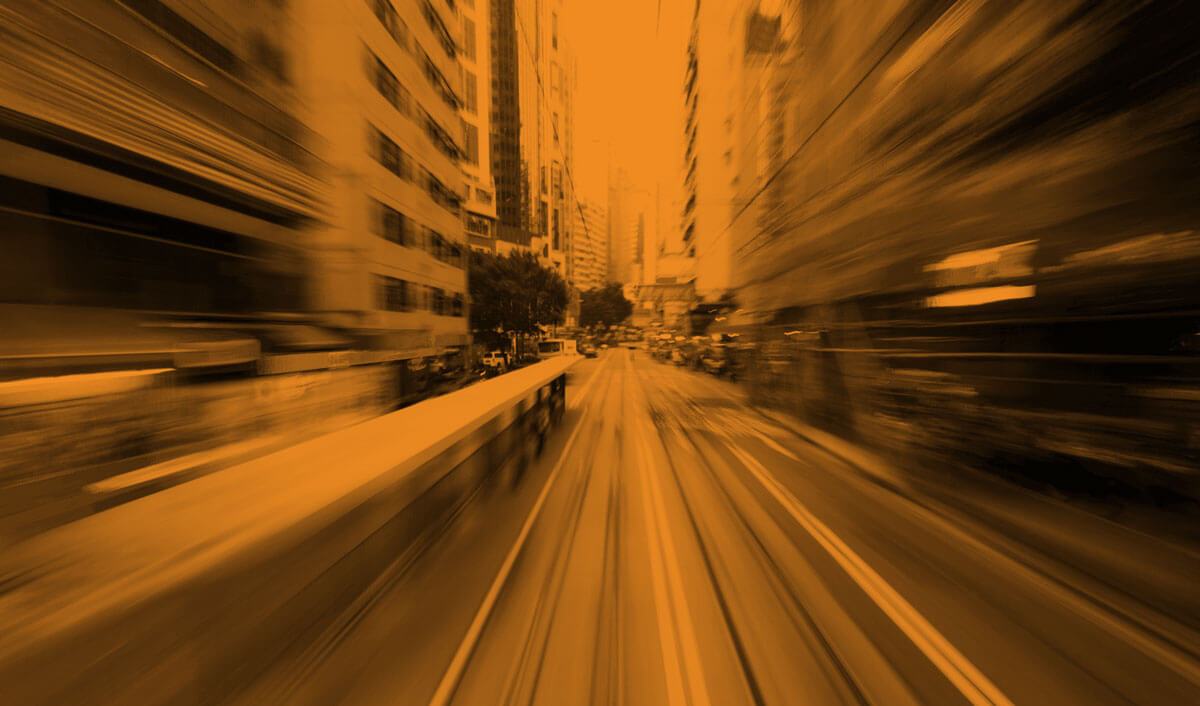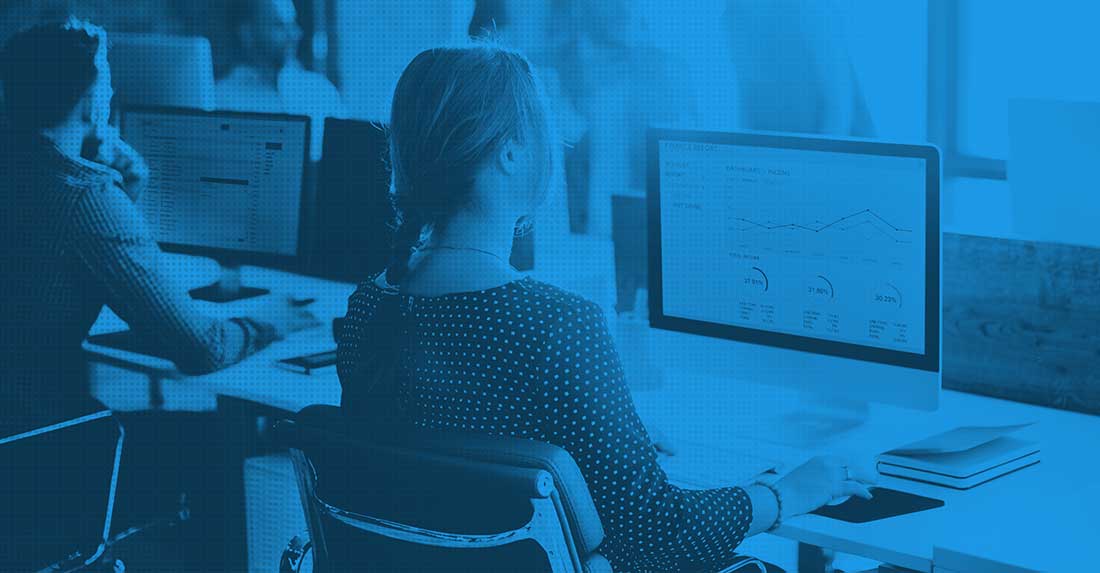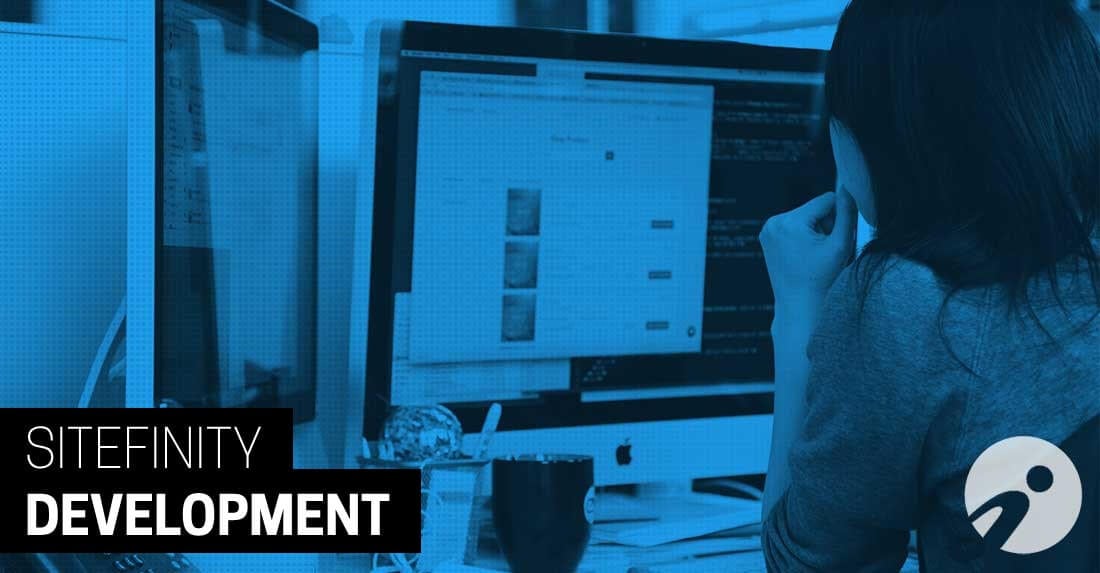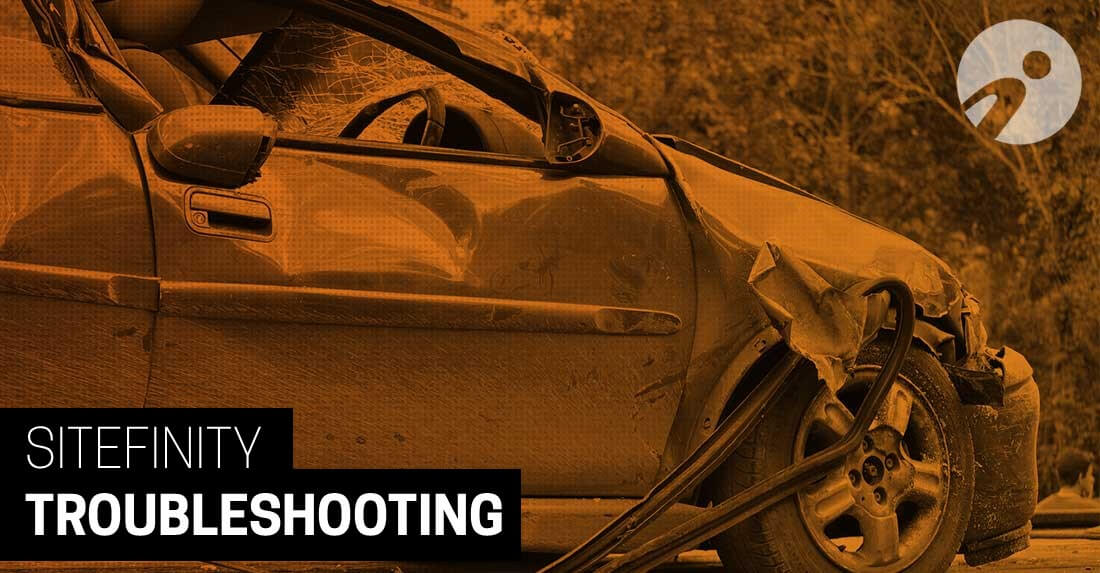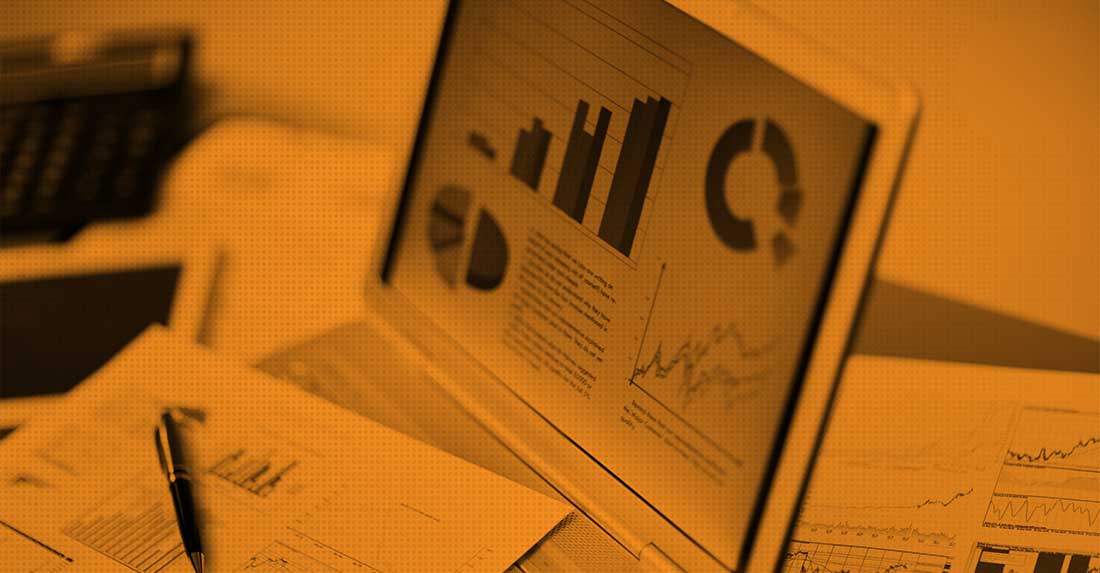The Sitefinity Content Managment System (CMS) has so much functionality that it can create a steep learning curve for many content managers.
There is ton of functionality in Sitefinity, and I am going to focus on a very small, but very helpful, subset of functions and concepts. Consider this Sitefinity Training 101!
Here are 10 features that any content manager working with the Sitefinity CMS should become familiar with.
- Content (Images, Documents, Lists, Blogs)
- Built-In MVC Widgets
- Shared Content
- Titles & Properties and Revision History
- Duplicate a Page
- Bootstrap 4.0 and Feather
- Form Builder
- Module Builder
- Workflows
- Translations
1. Content (Images, Documents, Lists, Blogs)
There are all kinds of content. Text, images, documents, videos are some of the more common types that almost everyone is concerned with. But have you considered there are also Lists, Events, News, or even Forums; and that's not all!
Be sure you spend plenty of time exploring everything under the "Content" menu in the back end of your website. Sitefinity makes it so easy to organize by creating libraries and sub-libraries for your Images and/or Documents.
On top of this you can always categorize or tag your content for even more flexibility later on. If you have a secured site, where users must log on to peruse your content, you can even give your content user specific permissions; and at any level (Library or File!). The options are numerous! So get in there and explore.

Fact!: It's easy to run a test Sitefinity site, and there are no extra licensing costs to do so. Ask your IT team to set you up!
2. Built-In MVC Widgets
Great, you have all this organized content, now what? Learn those content widgets!
Widgets are the "draggable/droppable" controls found on the right of any template/page you are editing. The "Content block" widget is your typical What You See Is What You Get (WYSIWYG - Whisy-Wig) editor found in most CMS tools.
You use this tool mostly for text and hyperlinks, but you can also use this to manage images you want embedded with your text, etc. The "Image" Widget is probably self explanatory, but for a real blast, try the "Image gallery" widget out! Be sure to play with the widgets "Edit" function and see what each one can do for you!
Hint: Categories and Tags!

3. Shared Content
Now that you have using the widgets down you are probably creating content so awesome you want it across many pages! No problem...share it!
Most of the widgets allow you to share your content, which will save your content widget to the "Content blocks" area. (See the image in section #1!)
Now that you've shared the content, you can use it again anywhere. Want to change it again later, change it in one place, and ALL your pages using it get the update. Magic!
What's that? You've decided you want to change a snippet of the content on just one page. You can always 'break' the share on that page, and a permanent new copy of the content, specific to that page, will be created. Edit away without affect your other pages!

4. Titles & Properties and Revision History
Two links at the upper right on any page you're editing. Get to know them! The first, Titles and Properties, is the quick link to managing things such as your page name, URL, whether or not you want Google to index your page, or whether or not you even want this page in navigation.
This is the place where you can set some of the more important SEO elements of each page (you don't need a techie to do it for you!).
The Revision History button is also super important. Sometimes even the experts will make a mistake, and I think we have all experience power outages, computer crashes, or just flat out a change of mind!
It's those times you'll be very happy you know how to revert back to a specific Revision!

5. Duplicate a Page
Finally, a quick one. Remember sharing your awesome content up there in Section #3? Well, how about duplicating your awesome pages! A simple function, but one that saves a ton of time.
"Copy and Paste" for the CMS! Look at all the functionality here under the "Actions" button you'll easily locate in your main page listing tree in the back end of your site.

6. Bootstrap 4.0 and Feather
The most common complaint we get from customers of Sitefinity is "my site wasn't built the right way". While you don't need to learn Bootstrap or Feather, you should make sure that your site is being built with both of these technologies.
Bootstrap is a very common CSS framework developed by Twitter and used throughout the web. It will make your web developer's life much easier. It will make your life easier if you ever have to switch web developers! Sitefinity's controls are largely based on using this framework.
Feather is a Sitefinity module that uses Microsoft's MVC framework as opposed to Microsoft's Webforms framework. You don't have know either of these frameworks, but you need to know that Feather makes your developer's life easier. It reduces development time, and adds a lot more capability for customizing your site.
Make sure your developer and/or development team is using these two key technologies.
7. Form Builder
Sitefinity lets you create your own forms (without techie support!). Starting with version 11.2, you can automatically feed form data to HubSpot.
In addition (with version 11.2) you can now setup permissions on who within your organization can see form submissions within Sitefinity.
Make sure you create a form before your site goes live!
See how easy it is, and make sure your developer adds email credentials so when a form is submitted, you'll get an email.
8. Module Builder
Module Builder is your go-to tool for creating content in one central place. This is the best way to separate your content from the presentation.
Module Builder allows you to create your own data, add properties, and add security (who can create and edit the data). Sitefinity then allows you to add this data to any page in list and detail form.
For instance, let's say you want to create an 'About Us' page that lists the name, title, headshot, and description of everyone in your company. If you have 5 employees, you can probably just edit this on the page.
If you have 50, it gets a lot harder to maintain. It'll be an HTML nightmare.
If you use Module Builder, you'll create the employees in normal form screens. As you create and update employees, they can show up on the correct page without you having to get a programmer to add them or you have to learn HTML!
9. Workflows
Content never gets published without approval. But, you need to get out of passing around Word Documents. Have content created right within Sitefinity, and then pass it through an approval process before the content goes live.
10. Translations
Sitefinity helps you create translations, and multilingual sites are even easier to maintain. You can now connect Sitefinity to a translation service so your content can be translated easily, right within the CMS.
Summary
These are just 10 of the dozens of useful things a content manager can learn to enhance their use of the Sitefinity CMS. Be sure to read up on all that Sitefinity has to offer on their official User Guide pages.
Want to talk more about what Inalign can offer you in the way of Sitefinity Training?