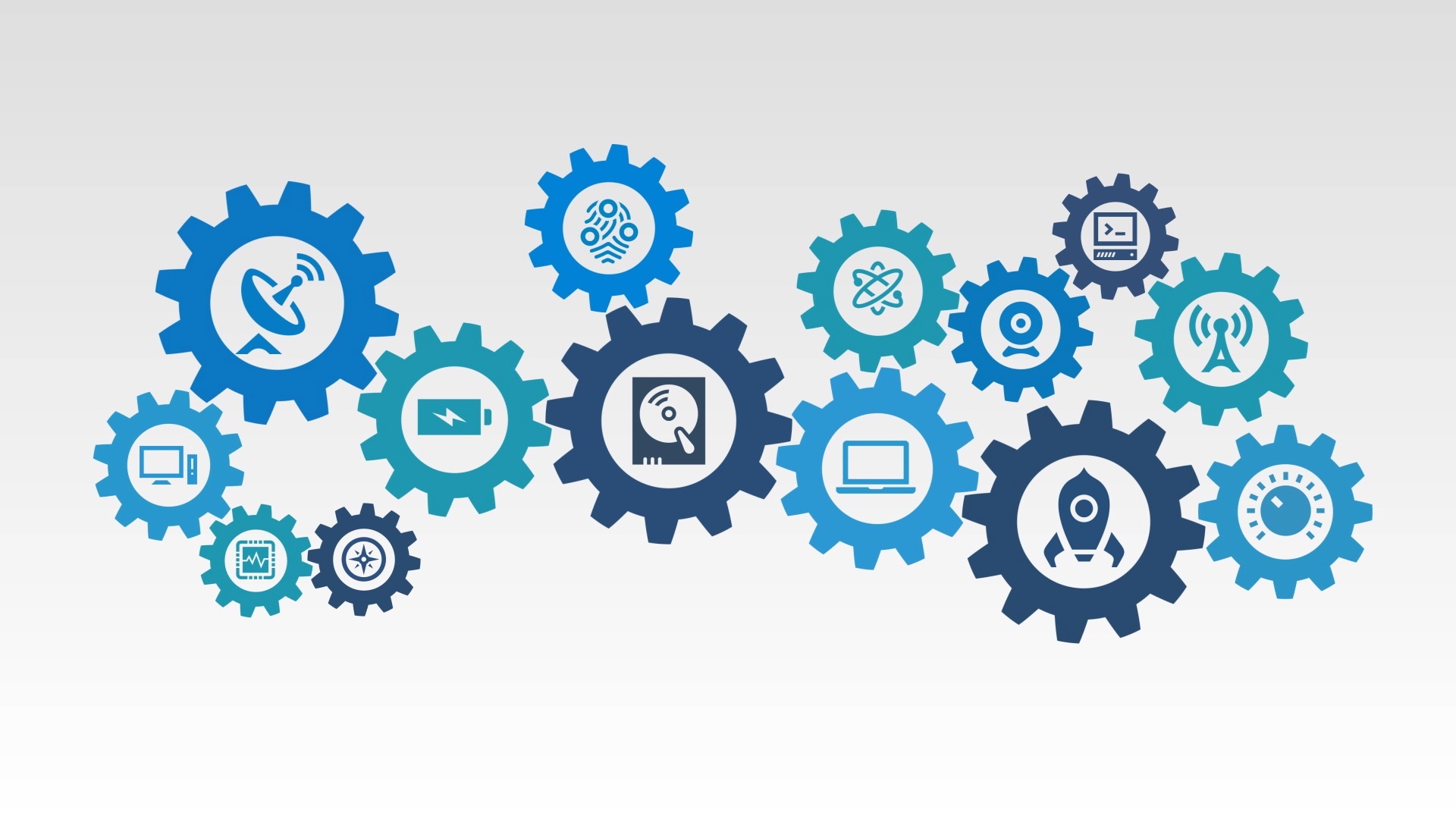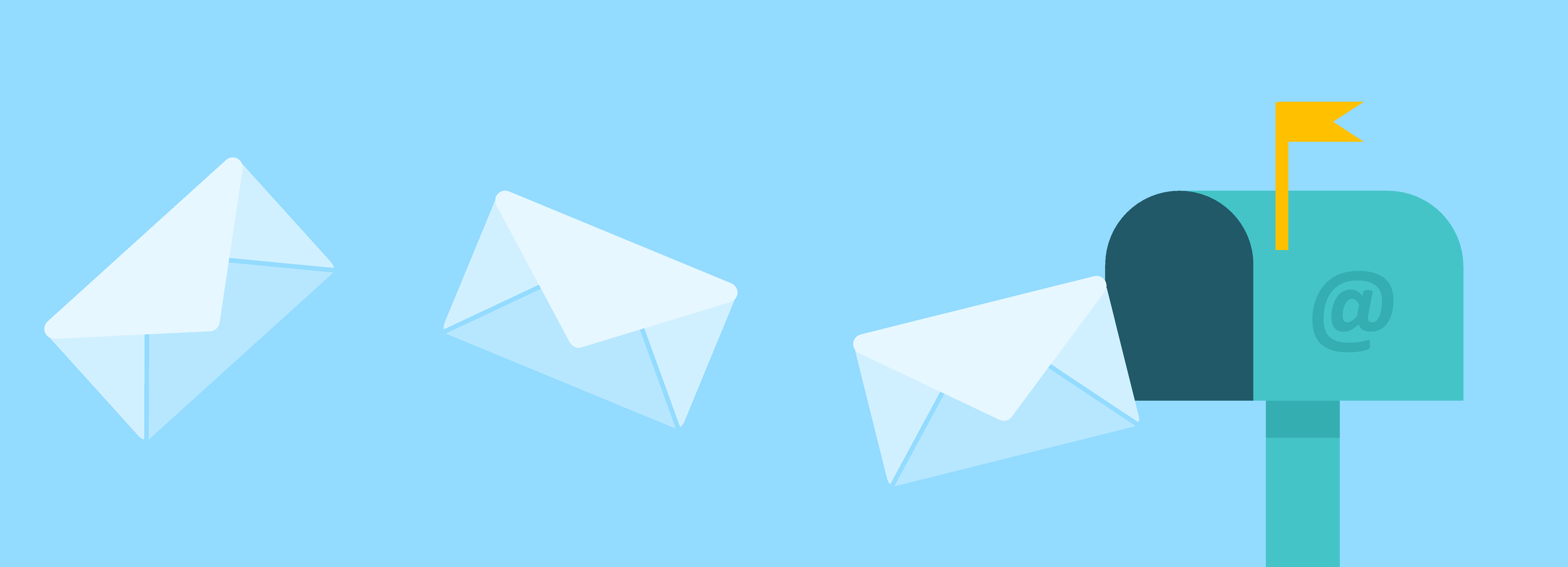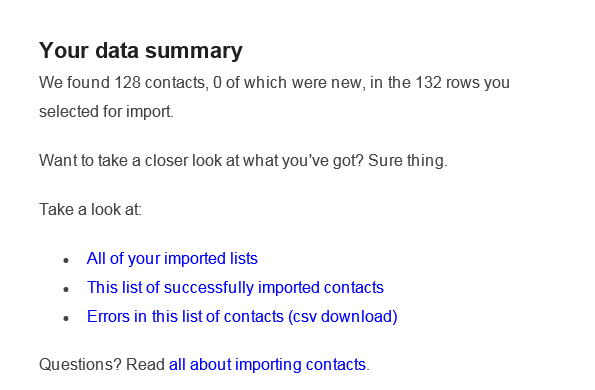 I get a lot of questions about importing contacts into HubSpot. Some of the features are not obvious but make sense once you see them in action.
I get a lot of questions about importing contacts into HubSpot. Some of the features are not obvious but make sense once you see them in action.
The biggest question people ask is-why didn't my import run? While you can see some status as to the success of the import within Hubspot, you really want to check out the email you receive when the import is complete.
In this instance you'll see that 128 contacts were updated (not inserted, hence the 0 were new) our of 132 rows.
That means that 4 rows did not get updates from my file.
Click on the 'Errors in this list of contacts' and you'll get a nice CSV file (which opens up in Excel) that will show you the 4 rows that could not be uploaded for whatever reason.
You can fix these four rows and reimport just those rows, or the whole list. HubSpot will update existing records.
HubSpot has a nice wizard that you walk through while uploading. It helps to understand the layout of Contact Properties in Hubspot.
For instance, you may be trying to import 'Title' and not immediately seeing it in HubSpot . HubSpot will list this as not matched in the import screen. Hubspot does have a property for this, called 'Job Title', which you can easy map to the import field.
It is very easy to add new Contact Properties rigt from an import. I don't suggest this! Treat your Contact Properties with respect, and make sure everyone on your team understands what new fields are added and why.
Because it's so easy to add new properties, you may easily be creating properties that you didn't initially see a match for, but already exist under a different name.
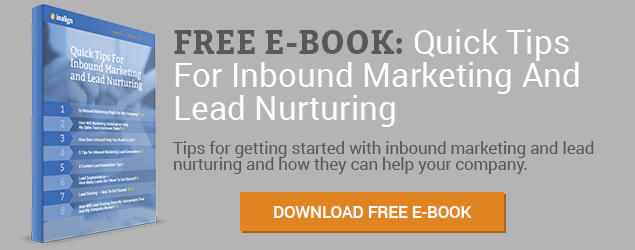


.png)