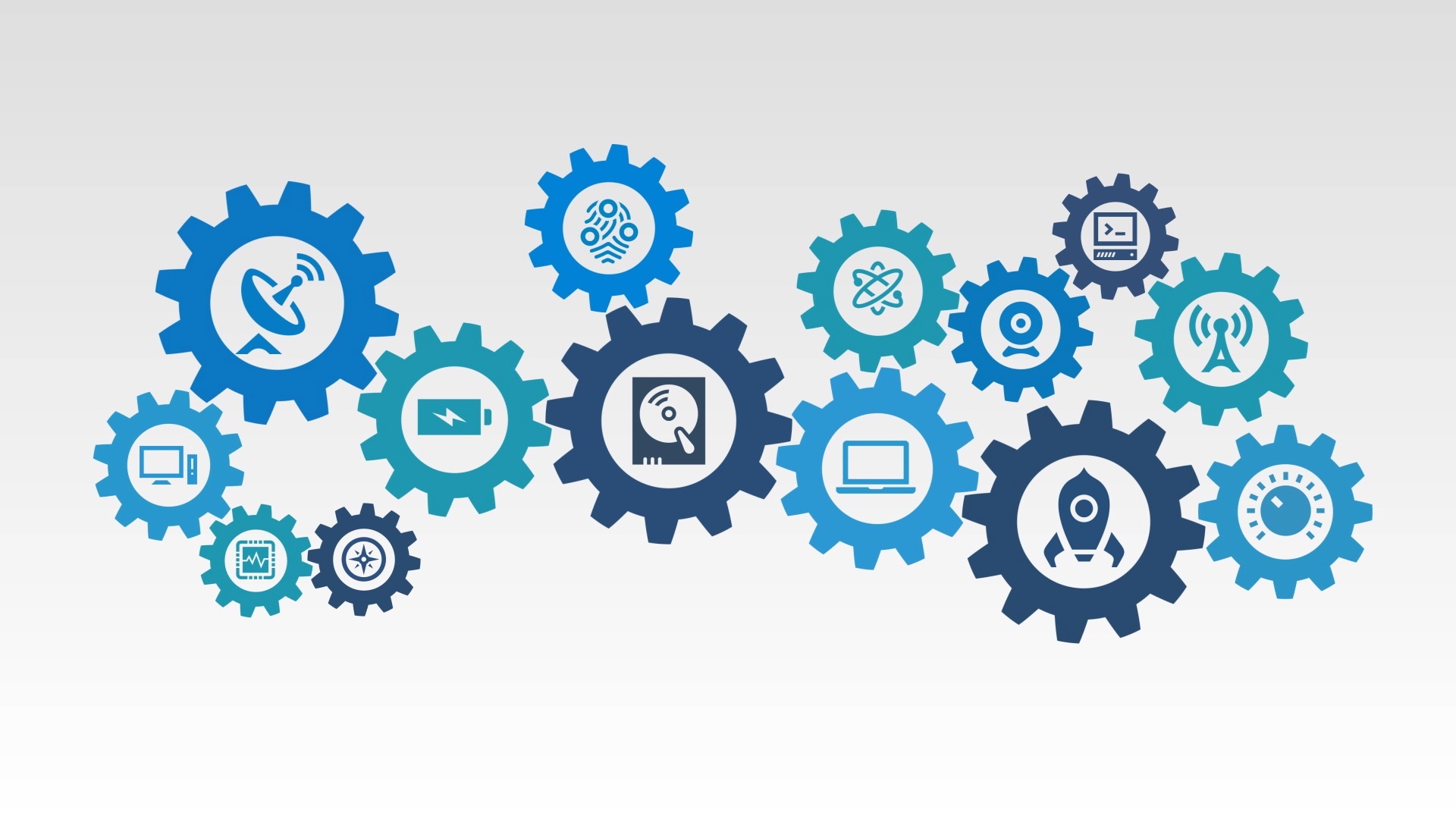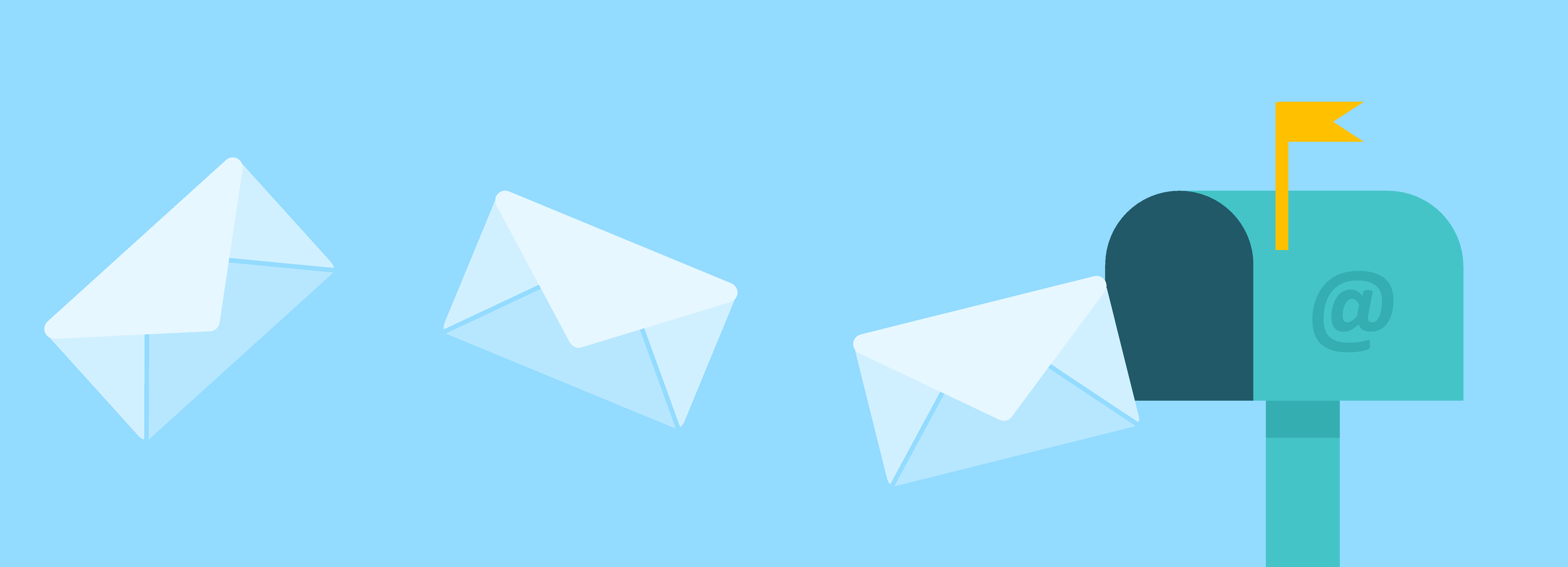Here's the quick rundown of how to install Sidekick and CRM:
Getting Started
Make sure you have an account with HubSpot and HubSpot CRM before you begin.
Sidekick Chrome Install
First, download Sidekick for Chrome (it only works in Chrome).
Download the software from here:
Sidekick Outlook Plugin Install
The Outlook version is here: https://app.getsidekick.com/outlook
There is also a video walkthrough:
HubSpot Sidekick Video Walkthrough
After you install the software, when you run Outlook for the first time it will prompt you for your Sidekick Username and Password. Note that within Outlook, Sidekick uses Internet Explorer under the covers to keep track of who you are and if you're logged in to Sidekick.
Once you have Sidekick installed, if you also have access to HubSpot CRM, you will see the 'Log in CRM' checkbox when you are creating, replying to, or forwarding an email.
Other Useful Links
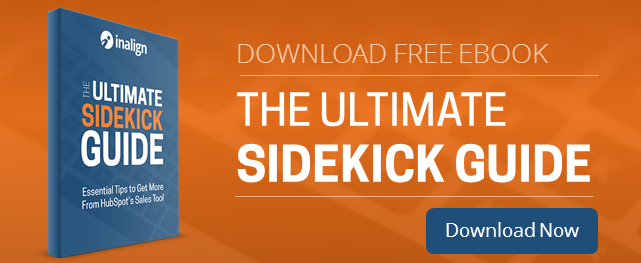


.png)